Deployment on Vercel
Step 1: Create account
Highly recommended to connect Git
Step 2: Install Vercel in project
npm install vercel
Step 3: Configure Vercel
In package.json, in the scripts property, add a new script:
{
"scripts": {
// ...
"deploy": "vercel --prod"
},
}
Step 4: Deploy for the first time
- In terminal run:
npm run deploy - Connect to your Vercel account: if this is your first time, you need to verify your credential
- Once verified, answer yes to this question:
? Set up and deploy “<folder_path>”? yes
- You can have multiple scopes associated with your account. If you've just created your account, there should be only one. Choose it by pressing Enter to this question:
? Which scope should contain your project? yourname's projects
- If you have already deployed this project to Vercel elsewhere, enter
yes. Otherwise, typeno:
? Link to existing project? no
- Type your project name here. Make sure it only contains lower case alphanumeric letters and dashes.
? What’s your project’s name? name_here
- If your code at the root of the project folder, you can keep ./ and press Enter:
? In which directory is your code located? ./
- Normally, Vercel can detect these settings correctly. Type
noto this prompt:
? In which directory is your code located? ./
Local settings detected in vercel.json:
Auto-detected Project Settings:
- Build Command: docusaurus build
- Development Command: docusaurus start --port $PORT
- Install Command: `yarn install`, `pnpm install`, `npm install`, or `bun install`
- Output Directory: build
? Want to modify these settings? no
- If the deployment is successfully, you should see something like this:

Potential troubleshooting
- Even the deployment fails, a project will still be created in your Vercel portal.
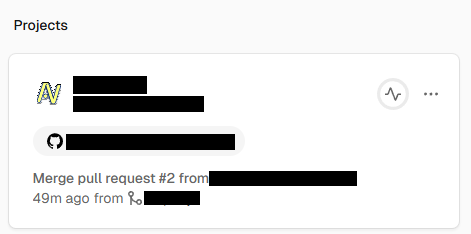
- Click on the project and scroll down to find the deployment logs. They will provide more details about the issue.
Deploy Vite project on Vercel
- Vercel may sometimes fail to detect the build folder correctly for Vite projects.
- To fix this, go to the project portal in your Vercel account > Settings > Build & Development Settings > Output Directory, and set it to:
dist
Cant reset deployment settings
- If you accidentally deploy or connect your project to an existing project on Vercel, even if you cancel the deployment before it finishes, Vercel saves the settings in your local folder.
- To reset these settings, run:
npm unintall vercel
npm install vercel